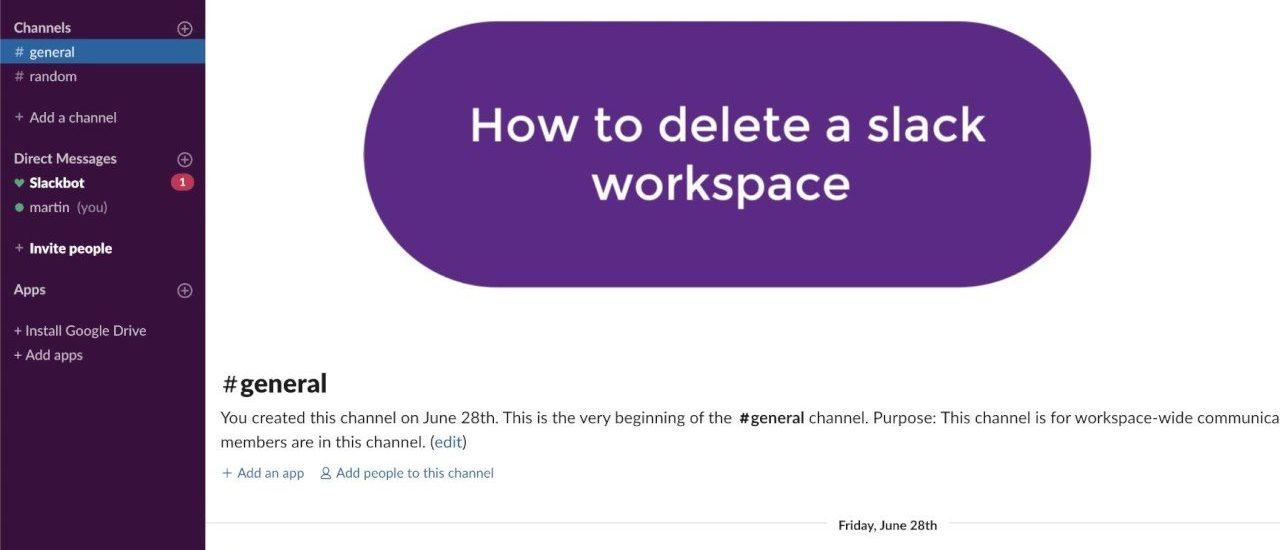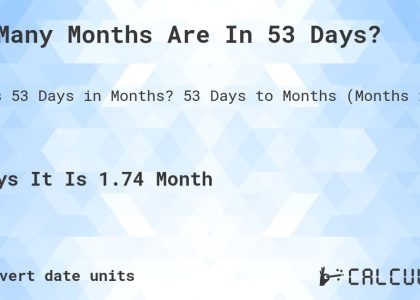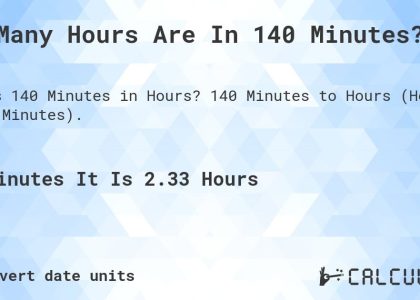To delete a Slack workspace, follow these simple steps. First, log in to your Slack account and navigate to the workspace you want to delete. Next, click on the workspace name and choose “Settings & administration.” Then, scroll down to the bottom and select “Remove Workspace” to complete the process. Deleting a Slack workspace can help declutter your account and streamline your communications efficiently. Now, let’s dive into the details of how to delete a Slack workspace seamlessly.
How to Delete a Slack Workspace
Welcome to our guide on how to delete a Slack workspace! Slack is a popular communication tool used by many teams and organizations to collaborate and stay connected. However, there may come a time when you need to delete a workspace for various reasons. In this article, we will walk you through the steps to delete a Slack workspace effectively. Whether you no longer need the workspace or are looking to streamline your Slack usage, we’ve got you covered!
Why Delete a Slack Workspace?
Before we delve into the steps to delete a Slack workspace, let’s first understand why you might want to do so. There could be several reasons for deleting a workspace:
- Unused or redundant workspace
- Consolidating multiple workspaces
- Privacy or security concerns
- Changing organizational structures
- Transitioning to a different communication platform
Step-by-Step Guide to Deleting a Slack Workspace
Deleting a Slack workspace is a straightforward process, but it’s essential to follow the steps correctly to ensure a smooth deletion. Here’s a detailed guide to help you through the process:
Step 1: Accessing Slack
To begin the process of deleting a Slack workspace, you need to log in to your Slack account. You can do this by visiting the Slack website or opening the Slack desktop or mobile app.
Step 2: Navigating to Workspace Settings
Once you have logged in, navigate to the workspace you wish to delete. Click on your workspace name in the top left corner of the screen to open the menu. From the menu, select “Settings & administration” and then click on “Workspace settings.”
Step 3: Choosing Deactivate Workspace
In the workspace settings, scroll down to find the “Danger Zone” section. Here, you will see the option to “Deactivate your workspace.” Click on this option to proceed with deleting the workspace.
Step 4: Confirming Deletion
Before deleting the workspace, Slack will ask you to confirm your decision. You may need to provide additional information or enter your password to verify the deletion. Once you confirm, your workspace will be scheduled for deletion.
What Happens After Deleting a Slack Workspace?
After deleting a Slack workspace, it’s essential to understand the consequences and what happens next:
- All channels, messages, files, and integrations within the workspace will be permanently deleted.
- Members of the workspace will no longer have access to it.
- You will not be able to recover any data or information from the deleted workspace.
Recovering a Deleted Workspace
If you realize later that you need to recover a deleted workspace, Slack provides a limited window within which you can restore it. You can reach out to Slack support for assistance in recovering a deleted workspace, but it’s crucial to act promptly to increase the chances of restoration.
Deleting a Slack workspace is a decision that should be made thoughtfully, considering the implications and ensuring that all necessary data is backed up or transferred before deletion. By following the steps outlined in this guide, you can effectively delete a Slack workspace and manage your communication and collaboration platforms efficiently.
We hope this guide has been helpful to you in understanding how to delete a Slack workspace. If you have any questions or need further assistance, feel free to reach out to us. Thank you for reading!
How To Delete A Slack Workspace (How To Remove A Slack Workspace)
Frequently Asked Questions
How can I delete a Slack workspace?
To delete a Slack workspace, you need to be the primary owner of the workspace. Go to the workspace Settings, then select “More” and choose “Settings & administration.” Click on “Workspace settings,” scroll down to the bottom, and find the option to “Delete Workspace.” Confirm the deletion by entering your password.
What happens to the data when a Slack workspace is deleted?
When you delete a Slack workspace, all the messages, files, channels, and other data associated with that workspace will be permanently removed. It is recommended to download any important files or information before proceeding with the deletion.
Can I recover a deleted Slack workspace?
Once a Slack workspace is deleted, it cannot be recovered. Make sure you are certain about deleting the workspace as there is no way to retrieve the data or reinstate the workspace after deletion.
Is there a way to archive a Slack workspace instead of deleting it?
Slack does not have an option to archive a workspace. If you want to preserve the data but no longer use the workspace, you can export the necessary information, files, or messages before deleting the workspace.
Final Thoughts
To delete a Slack workspace, first, click on the workspace name, go to Settings & administration, select Workspace settings, then click More, and finally, select Delete Workspace. Confirm the deletion by entering your password. Deleting a Slack workspace is a straightforward process that ensures your data is securely removed from the platform. Remember to back up any important information before proceeding with deleting a workspace. In conclusion, follow the steps mentioned to successfully delete a Slack workspace and manage your online presence effectively.